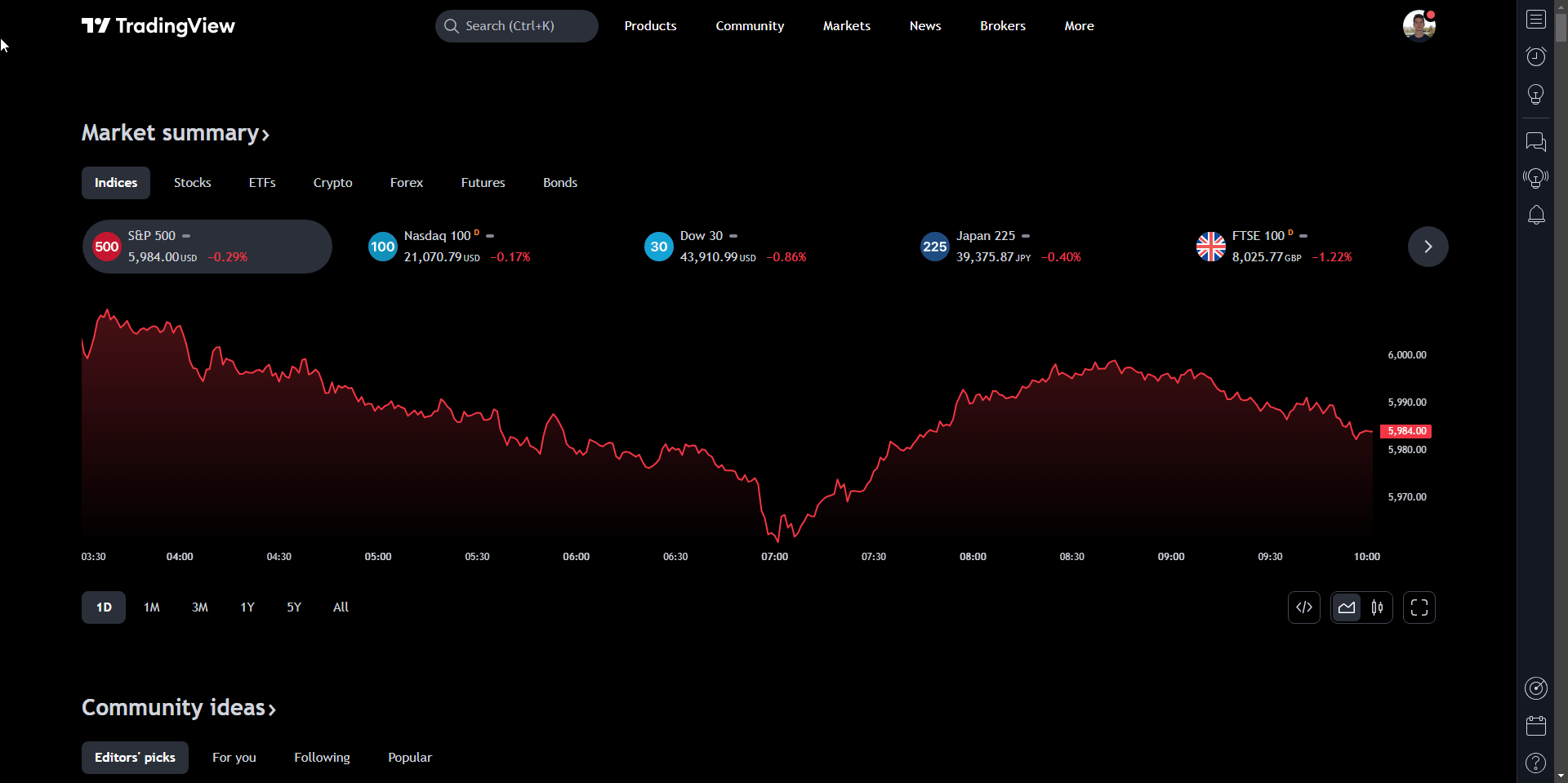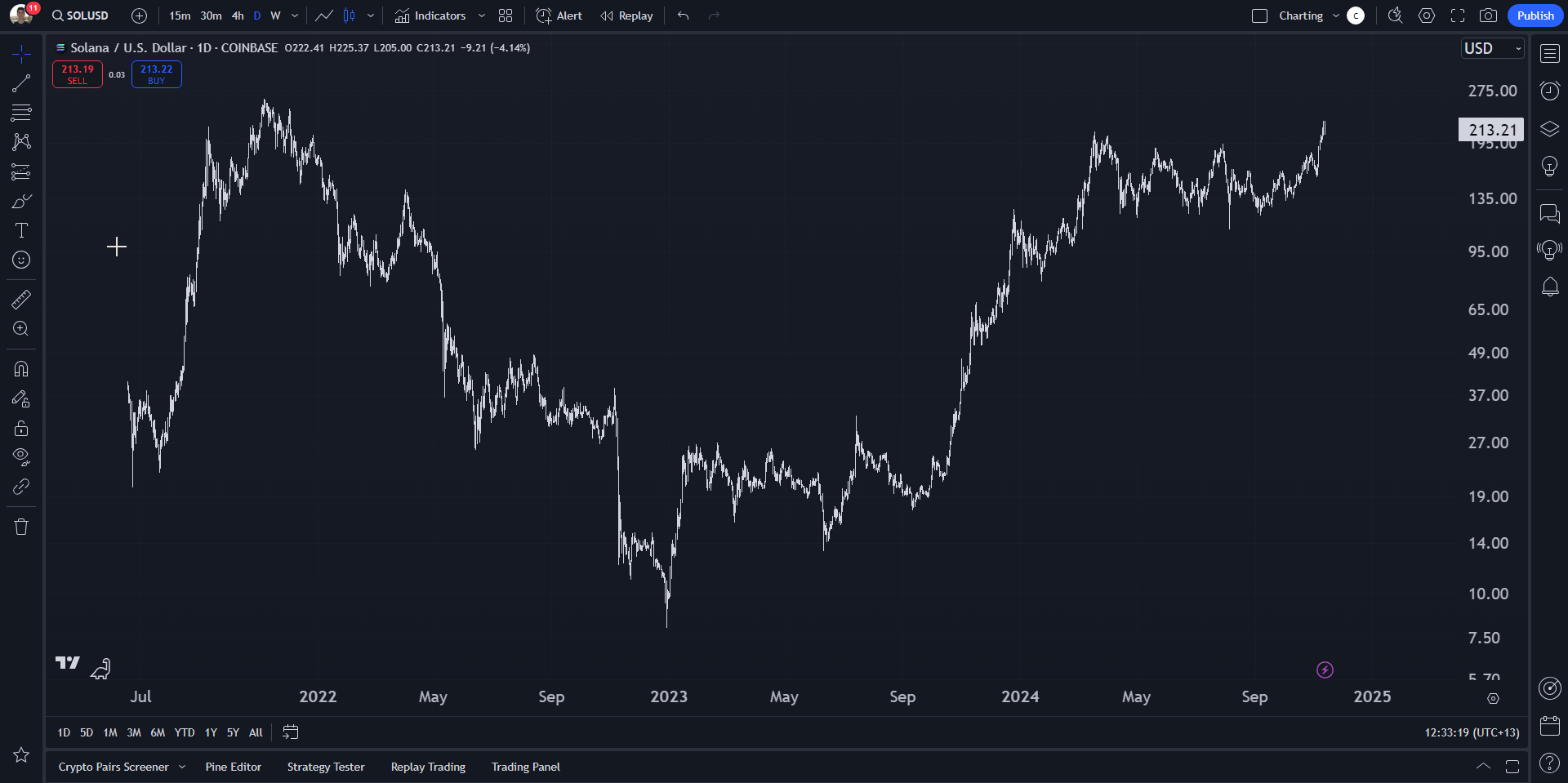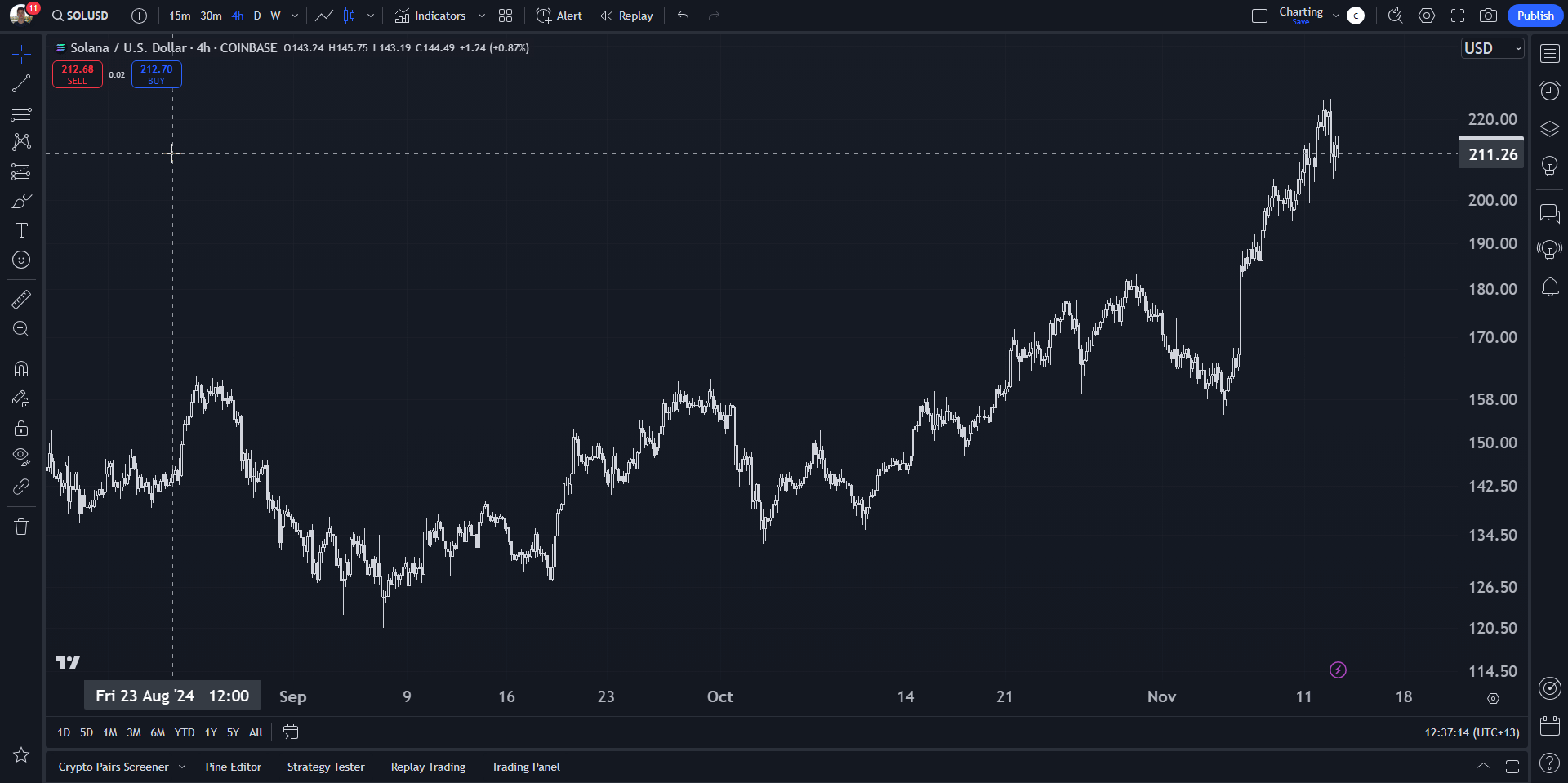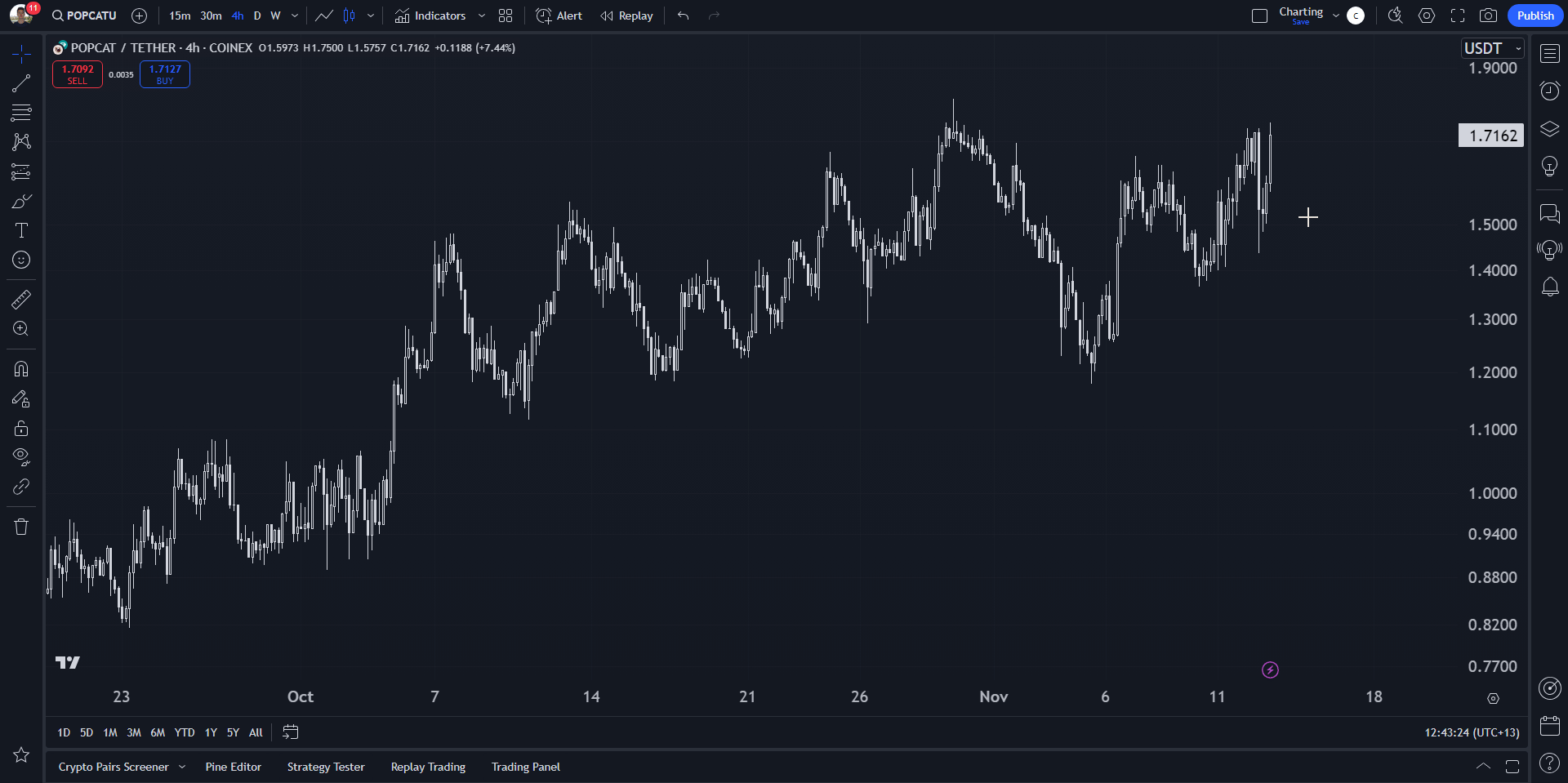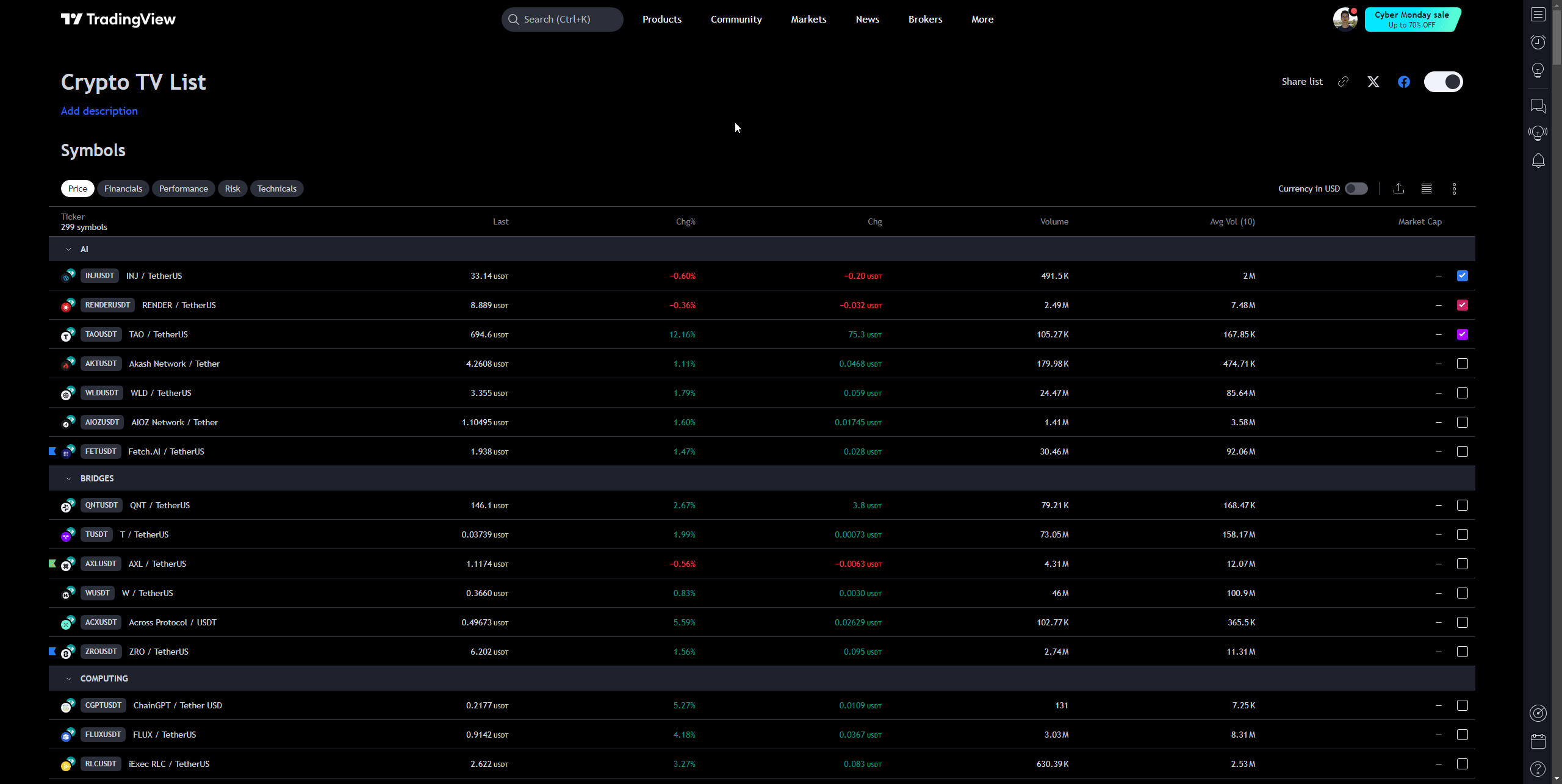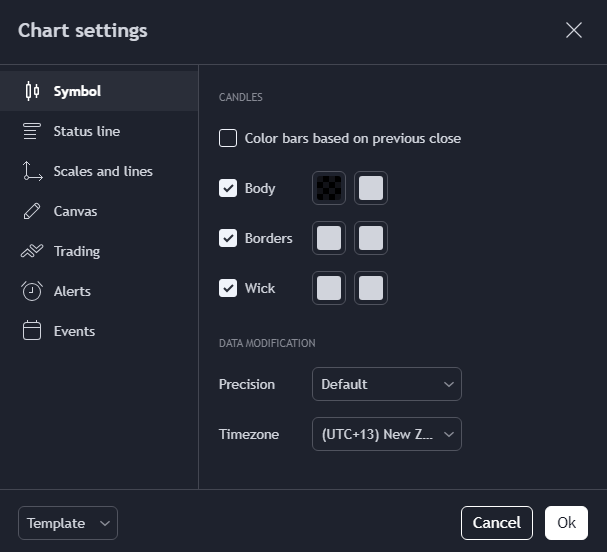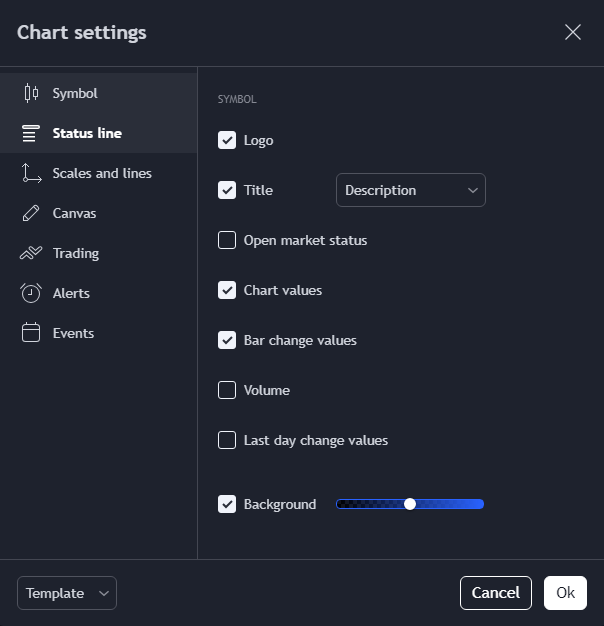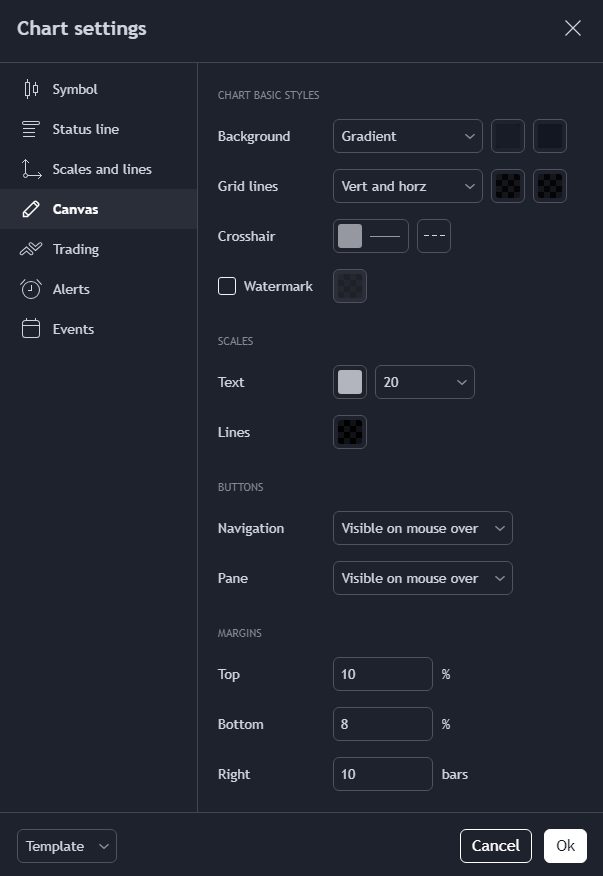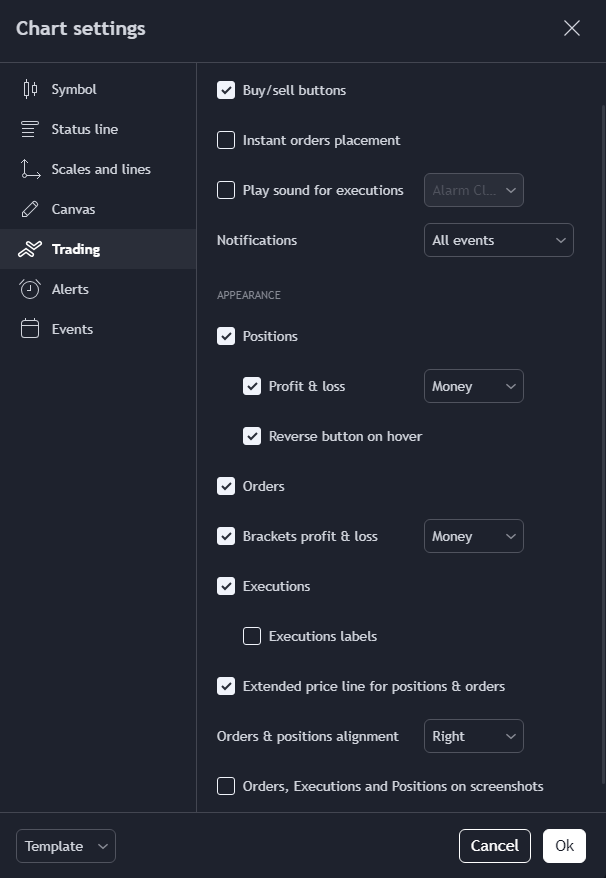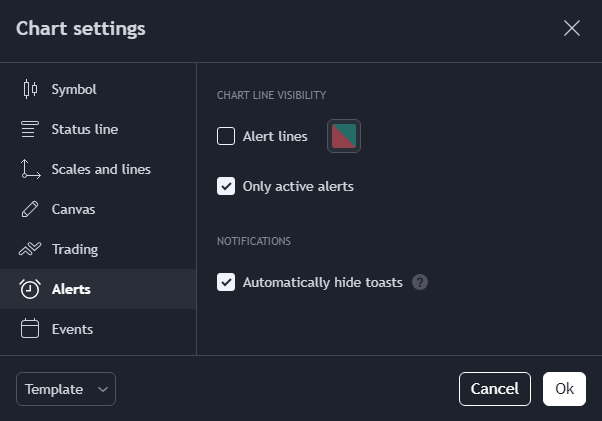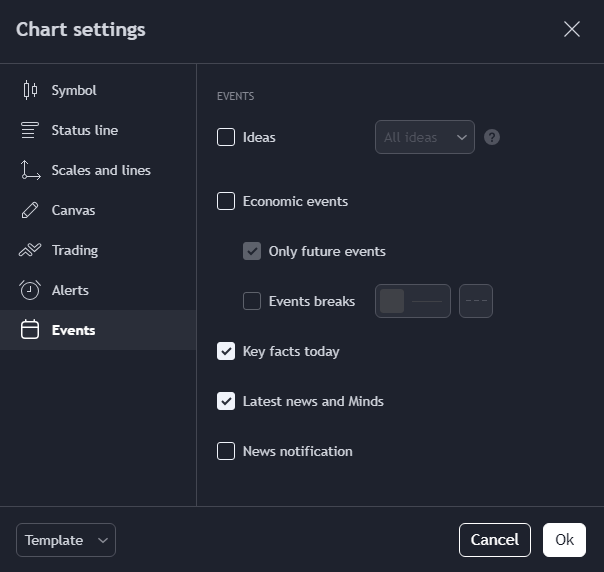OVERVIEW
🌐 Navigation
Assuming you have already created an account, to get to the TradingView chart, you want to:
- Go to Tradingview.com
- Hover over Products, then click Supercharts
This is shown below.
I have the Supercharts bookmarked on my internet extension so I can quickly access my charts.
📊 Chart Types
Now you're on Supercharts, let's start with all the chart types.
- There are candlesticks, bars, lines, and other ways to visualize the price data. I keep it simple with candlesticks and lines. In the GIF below, you can press the gold star to pin these specific chart types at the top of your screen.
- There are also multiple timeframes. I have a variety of timeframes pinned so I can quickly access long and short term charts.
Click on image to enlarge view.
💾 Saving Chart Settings
We all different tastes when it comes to our charts.
JC, who loves his white backgrounds, always gives me grief for my dark charts (this is the technician's form of drama).
So you can customize all aspects of your chart, like:
- The color of the background
- The color of the lines/candles
- The gridlines
- Size of the text, and so on
You can see how to do this below.
Click on image to enlarge view.
📋 Creating Watchlists
One of the most important tools we have as traders are watchlists.
They allow us to quickly evaluate the strongest and weakest stocks or cryptos in a given group.
To create and customize your own watchlists:
- Click the button with the three lines in the top right hand side of the screen.
- From there, you can press the '+' button to add securities/tokens to your watchlist.
Be mindful that TradingView limits the number of watchlists you can have.
Click on image to enlarge view.
DOWNLOAD MY TEMPLATES
⬇️ My Watchlists
One of the most powerful tool for traders are watchlists. They allow us to quickly evaluate which have been the strongest securities/tokens within a group.
I have two primary watchlists I use daily.
- My morning review macro watchlist. Download here.
- My comprehensive crypto watchlist (this changes regularly so I'll keep you posted for changes). Download here.
To put these into your TradingView, click the previous links and then press export list.
From there:
- Go back to Supercharts
- Press the watchlist icon on the left hand side
- Import the list you just downloaded
Keep in mind you'll need a paid TradingView account in order to have more than one watchlist.
⬇️ My Chart Settings
In one of the earlier sections I talked about the chart settings.
These determine how the chart looks and feels.
If you want to copy my chart settings, I have attached them below.
Symbol settings:
Status line:
Scales and lines:
Canvas:
Trading:
Alerts:
Events:
That marks the end of Module 1!
🎯 Key Takeaways from Module 1:
- You can now confidently access and navigate TradingView's interface
- You've learned how to customize charts to your preferences
- You understand how to create and manage watchlists
- You have my professional templates ready to use
💡 Quick Tip: Spend at least 15 minutes exploring each feature we covered today. The more comfortable you are with these basics, the easier it will be to master advanced features in upcoming modules.
🔔 Up Next: I'll give you a few days to absorb this information and from there we'll move to Module 2 where we'll explore the charting essentials and annotation tools.